 We are taking bookings for in-house Microsoft Excel training courses in Bedfordshire including Ampthill, Bedford, Biggleswade, Dunstable, Luton & Sandy. Arranging an in-house Microsoft Excel training course at your own offices has a number of benefits:
We are taking bookings for in-house Microsoft Excel training courses in Bedfordshire including Ampthill, Bedford, Biggleswade, Dunstable, Luton & Sandy. Arranging an in-house Microsoft Excel training course at your own offices has a number of benefits:
- Cost is significantly lower if you have 2 or more people.
- Delegates don’t have to travel, saving time and money.
- Courses can be tailored to meet your own Company requirements.
Our rates for onsite Microsoft Excel training are as follows:
- 1 – 3 delegates: £400
- 4 – 6 delegates: £450
- 7 – 10 delegates: £500
Our training rates include personal Microsoft Excel training manuals and course completion certificates. All prices are + VAT.
You can see what clients say about our training services on the testimonials page – please feel free to contact any of these for their views. If you would like more information about Microsoft Excel training in Bedfordshire or indeed anywhere throughout the UK, you can call us free on 0800 2922842 or email info@pbatraining.co.uk

 We are available to deliver Microsoft Office training courses in East & West Sussex including Brighton, Crawley, Eastbourne, East Grinstead, Hailsham, Hastings, Horsham, Midhurst & Worthing. Our Microsoft Office training includes Access, Excel, OneNote, Outlook, PowerPoint, Project, SharePoint & Word. All courses can be delivered at Foundation, Intermediate & Advanced levels and in versions 2003, 2007 & 2010. Prices for on-site training are as follows:
We are available to deliver Microsoft Office training courses in East & West Sussex including Brighton, Crawley, Eastbourne, East Grinstead, Hailsham, Hastings, Horsham, Midhurst & Worthing. Our Microsoft Office training includes Access, Excel, OneNote, Outlook, PowerPoint, Project, SharePoint & Word. All courses can be delivered at Foundation, Intermediate & Advanced levels and in versions 2003, 2007 & 2010. Prices for on-site training are as follows:
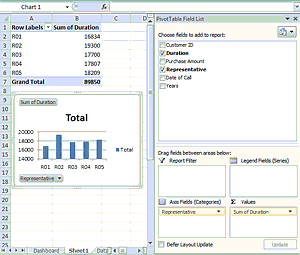 First Create Your PivotTables
First Create Your PivotTables
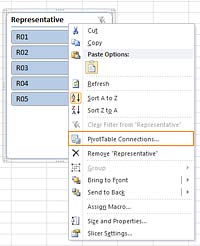 Enhancing Slicer Functionality
Enhancing Slicer Functionality This week we are delivering Microsoft Project training at Keele University in Staffordshire. We run onsite MS Project courses for 2003, 2007 & 2010 versions at Foundation, Intermediate & Advanced levels. We provide all the necessary training equipment including projector and screen so that all you need is a suitable office. We can also provide laptops for up to 10 learners if required.
This week we are delivering Microsoft Project training at Keele University in Staffordshire. We run onsite MS Project courses for 2003, 2007 & 2010 versions at Foundation, Intermediate & Advanced levels. We provide all the necessary training equipment including projector and screen so that all you need is a suitable office. We can also provide laptops for up to 10 learners if required.